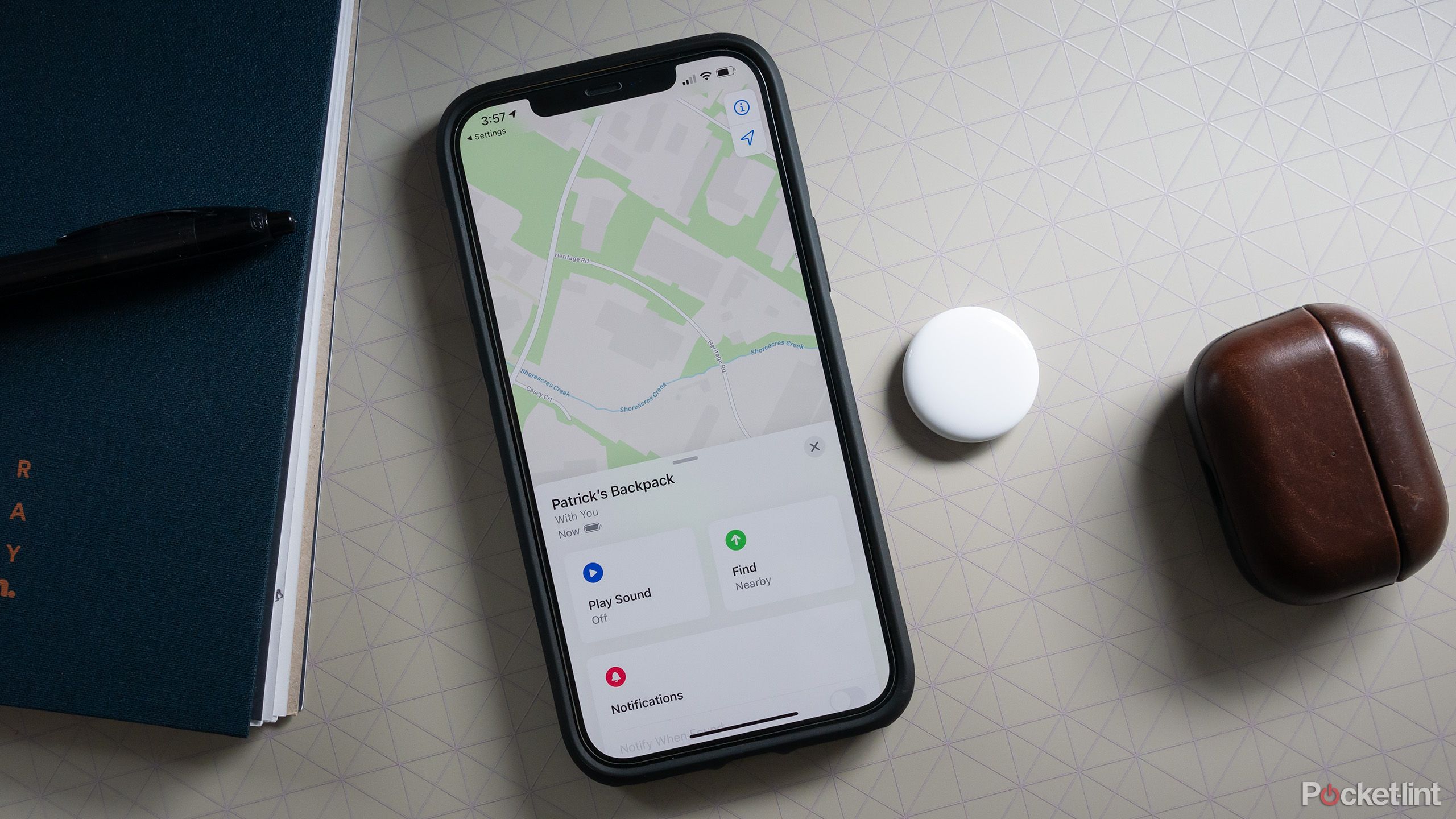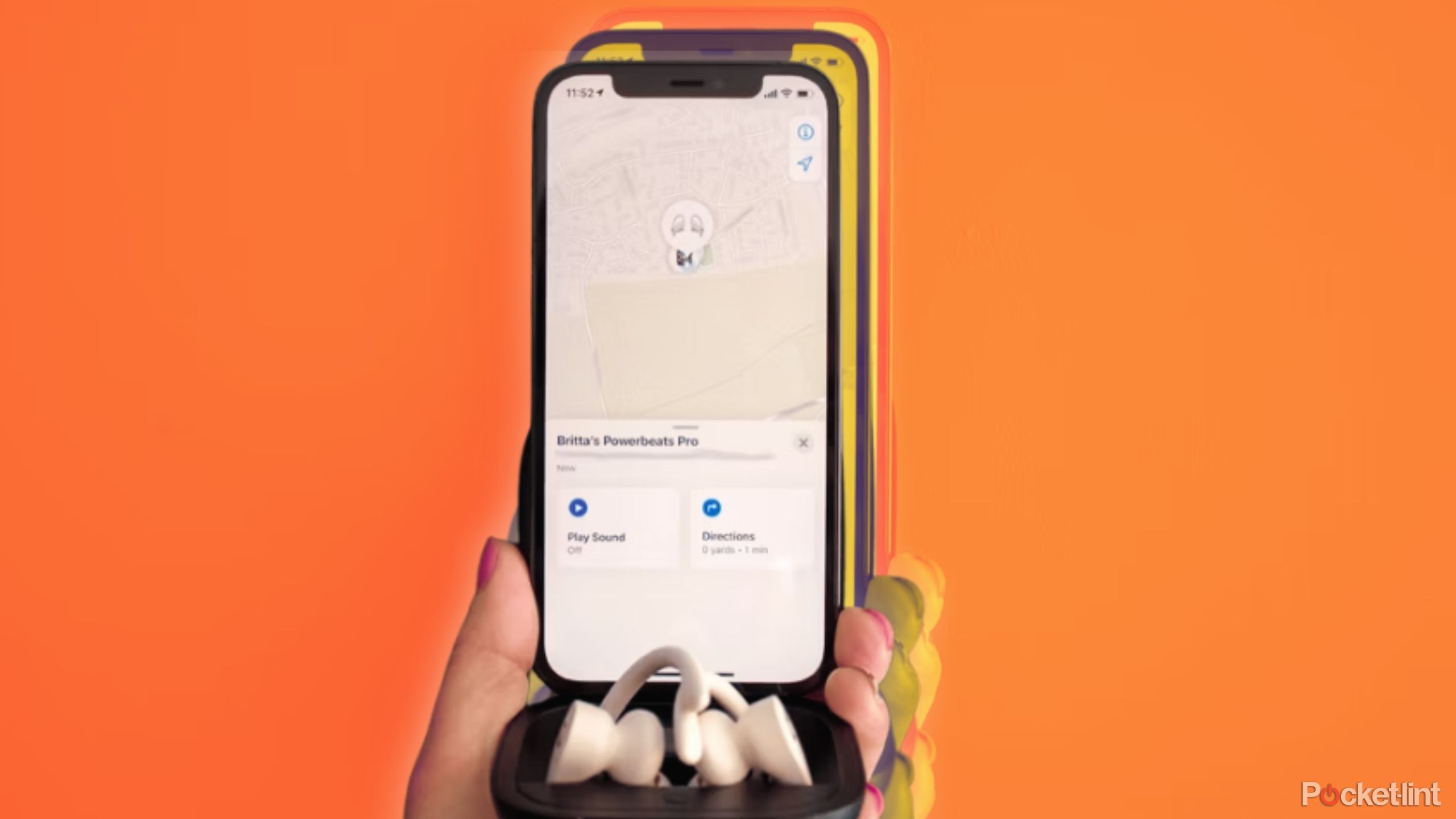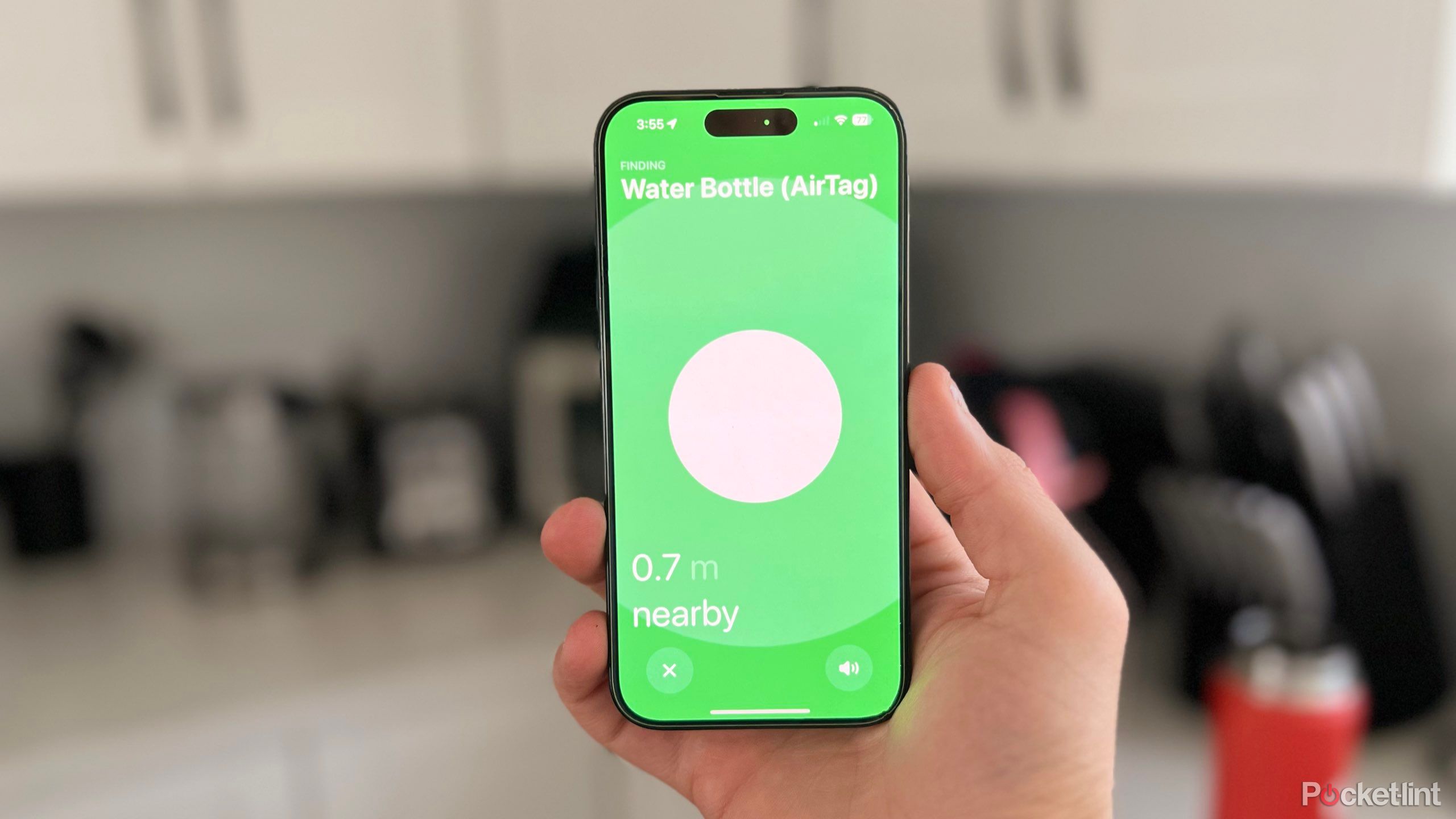Key Takeaways
- AirTags use Bluetooth and Find My network for tracking to preserve battery life and privacy.
- Criminal incidents with AirTags are rare, and Apple offers alerts and ways to detect and block unwanted trackers.
- Opt out of Find My network to prevent tracking or disable an AirTag by removing the battery.
Apple’s AirTag is a small tracking device that offers approximate location tracking. AirTags utilizes Apple’s Find My network and uses Bluetooth to send a signal to other devices on the network, so they don’t drain your battery life or require cell service in the way that traditional GPS trackers do. While AirTags are a great way to keep track of your items, and even pets, they can also be abused by nefarious actors to track you without your knowledge.
AirTags can be hidden under cars or within clothes, allowing thieves to track a vehicle or person to their residence. Apple has been working closely with both privacy advocacy groups and local law enforcement departments to help users guard themselves against unwanted tracking. Overall, criminal incidents involving an AirTag tend to be rare, and Apple has put safeguards in place by offering various alerts if an unknown AirTag is traveling with you, and there are multiple ways you can detect AirTags yourself and block unwanted trackers.
Related
Is Apple redesigning the AirTag 2? Here’s what the rumors say
The AirTag 2 is rumored to release in 2025 with interesting internal changes.
How does an AirTag track you?
Bluetooth LE and the Find My network
AirTags register the proximity location to the owner, so the only way an AirTag can be used to gather information about you is if it’s actively traveling with you. An AirTag in your home or office won’t be able to reveal anything to anyone trying to keep tabs on you. However, an AirTag in your clothes or in your car will be able to reveal information. If you routinely travel through an urban area, other devices compatible with the Find My network, such as iPhone’s, iPads, AirTags, and Apple Watches will pick up your AirTag’s information. I’ve had this happen as easily by parking next to someone with an iPhone, and generally speaking, the range of Bluetooth LE should be around fifty feet, so people walking by with iPads or iPhones will have their information transmitted via Apple’s Find My network to any AirTags nearby.
Unless you opt out of Apple’s Find My network, all of your iOS devices transmit location data to it. And while that data is encrypted, unless you opt out of it, you are on the Find My network and could be tracked by someone placing an AirTag you don’t know about with you. Once a device on the Find My network like an AirTag is in your possession, it will relay approximate location information to the device owner.

Related
AirTag tips and tricks: 10 features to get more out of your tracker
AirTags are best known for item tracking, but they can also sound an alarm and be shared across multiple accounts. Here’s our top tips and tricks.
How to know an AirTag is tracking you
Apple alerts via iCloud
If you’ve ever been around someone else with AirPods or an AirTag, you may have received an iOS alert on your iPhone notifying you that an “AirTag (or AirPods) is traveling with you.” This is done only with AirTag’s that aren’t associated with your iCloud account, so there’s no confusion if its one of your AirTags or someone’s else. Apple will prompt you to open the Find My app, where you can disable the tracking and location of an unknown AirTag.
Many times this happens by a simple mistake. Sometimes a coworker’s AirPods have triggered the prompt for me, and so have AirTags that have been in a friend’s bag that I’ve been with. Here’s what to do to make sure you have these alerts turned on:
- Open the Find My app
- Tap the Me button in the bottom left corner of the screen
- Scroll the bottom of the screen and tap Customize Tracking Notifications
- From here, you’ll be able to turn off or on tracking notifications for the Find My network
If an AirTag is located with you, the alert will tell you how long the AirTag has been detected with you, and you’ll see a map of the AirTags journey with you.
Locating an AirTag that’s traveling with you
Play a sound or use precision tracking
If you do get an alert that an AirTag is with you, have no fear. Apple makes it easy to locate an AirTag that is tracking you. The first and easiest way to find out if an AirTag is with you is by searching manually through the Items That Can Track Me page in the Find My app. If an AirTag shows up, you can locate it by playing a sound or using Apple’s Find My precision tracking feature.
If an AirTag is separated from its owner and is on the move, it will play a sound. If you hear a beep coming from a bag or from your vehicle, then it’s time to search for an AirTag. To make an AirTag that’s detected with you play the sound again, follow these steps:
- Open the AirTag alert
- Tap Continue
- Tap Play Sound
If you don’t have the option to play the AirTag’s sound, that means the AirTag has moved away from you or is back within range of its owner. Another reason that you might not be able to re-play the sound is because the Bluetooth ID created by the Find My network has expired on that AirTag. This is actually a security design by Apple. If the Bluetooth ID created by AirTags didn’t refresh, it would be easier for nefarious actors to use the tracking devices to anonymously track.
In addition to playing a sound to locate the mysterious AirTag, Apple also gives you the ability to use the Find My app’s precision tracking feature. This feature only works with iPhone 11 models or later, but if you have one of these models, you’ll see an option for Directions in the Apple Alert menu when you are notified of an AirTag. Selecting this option will show you an arrow on your iPhone’s screen that will become green the closer you get to the AirTag.
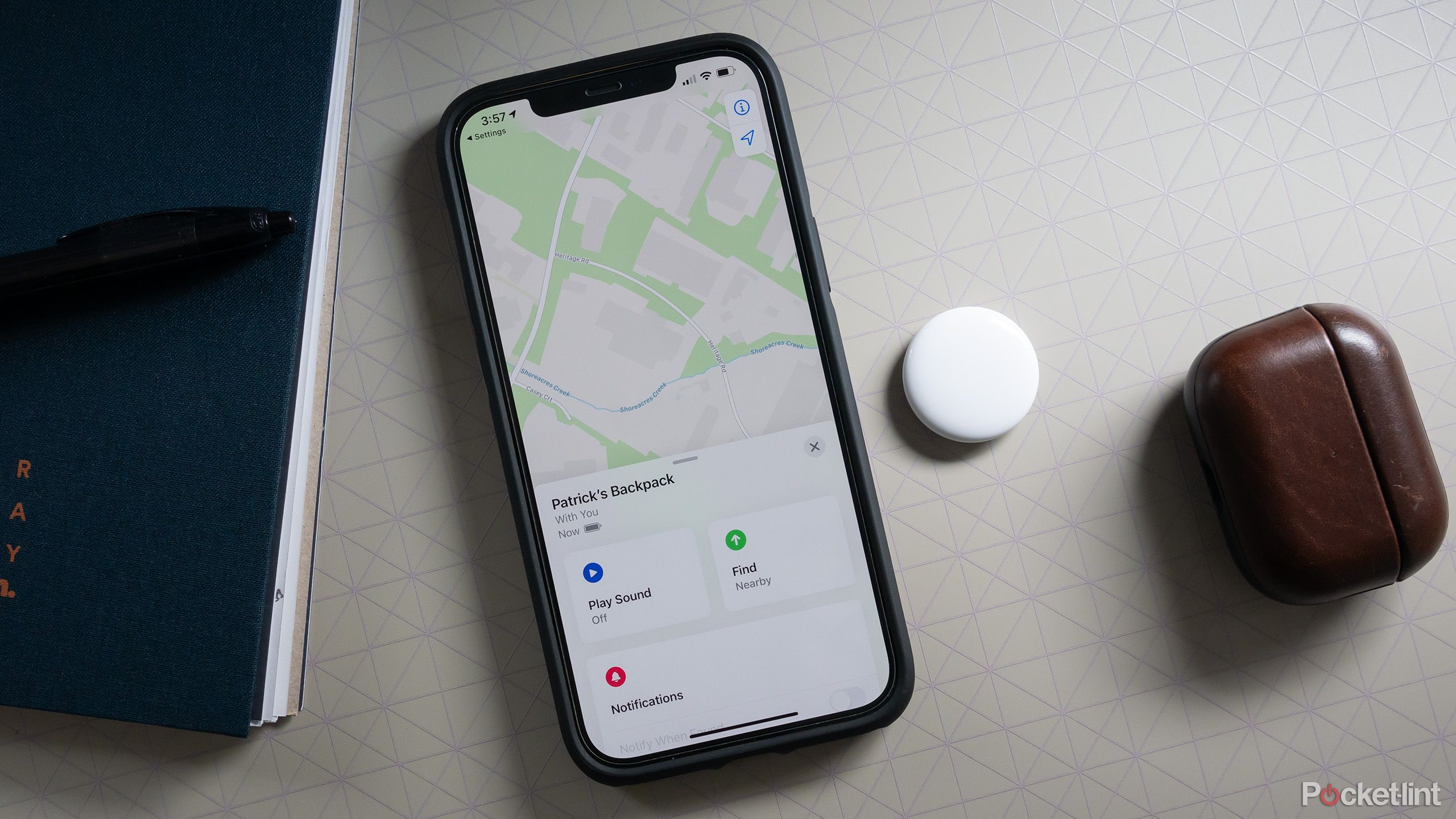
Related
Apple’s Find My network is a great way to find lost items
Apple’s Find My network can locate not only your Apple devices but also missing third-party peripherals, and it does this exceptionally well.
Blocking an AirTag from tracking you
Opting out of the Find My network or disabling the AirTag
If you want to avoid an AirTag from tracking you at all costs, your most infallible option is to opt out of Apple’s Find My network. However, opting out of the Find My network will remove your ability to track your own Apple devices or any third-party devices you have that are compatible with the Find My network. Here’s how to opt out of the find my network:
- If using an iPhone or iPad, Go to Settings > Tap your name > Find My > Find My iPhone/iPad/Mac > Disable
- If using a Mac, you’ll head to your Apple ID Preferences by clicking the Apple Icon in the upper left of your screen.
- Select System Settings
- Click your Name at the top of the left-hand pane
- Click iCloud
- Turn off Find My Mac
If you do find an AirTag with you, you can quickly disable it by removing the battery. All you have to do is press down on the underside of the AirTag and turn counter-clockwise. This will pop the AirTag’s backplate off, allowing you to remove the battery.
Trending Products

Cooler Master MasterBox Q300L Micro-ATX Tower with Magnetic Design Dust Filter, Transparent Acrylic Side Panel, Adjustable I/O & Fully Ventilated Airflow, Black (MCB-Q300L-KANN-S00)

ASUS TUF Gaming GT301 ZAKU II Edition ATX mid-Tower Compact case with Tempered Glass Side Panel, Honeycomb Front Panel, 120mm Aura Addressable RGB Fan, Headphone Hanger,360mm Radiator, Gundam Edition

ASUS TUF Gaming GT501 Mid-Tower Computer Case for up to EATX Motherboards with USB 3.0 Front Panel Cases GT501/GRY/WITH Handle

be quiet! Pure Base 500DX ATX Mid Tower PC case | ARGB | 3 Pre-Installed Pure Wings 2 Fans | Tempered Glass Window | Black | BGW37

ASUS ROG Strix Helios GX601 White Edition RGB Mid-Tower Computer Case for ATX/EATX Motherboards with tempered glass, aluminum frame, GPU braces, 420mm radiator support and Aura Sync

CORSAIR 7000D AIRFLOW Full-Tower ATX PC Case – High-Airflow Front Panel – Spacious Interior – Easy Cable Management – 3x 140mm AirGuide Fans with PWM Repeater Included – Black